Feature reserved for the accounting firm's practitioner |
Why set up the timesheet option?
The timesheet enables practitioners to record the time spent on an engagement sold to a client by the accounting firm.
This information enables to the accounting firms to determinate the profitability of the engagement.
To help practitioners complete their timesheets, we suggest automatic time on companies.
| If you want to set up the timesheet option, please contact support. |
What does "suggested times" mean?
Suggested times is the list of consulted companies on fulll applications by the practitioners at the timetable defined in the accounting's firm configuration.
For each consulted company, a working time is suggested to the practitioner. This feedback is called "Suggested activity" in the timesheet.
The practitioner can modify this suggestion.
see article: "How can I update a time automatically suggested from the timesheet?"
Each practitioner can display the consulted companies without the suggested times by deactivating the "Display suggested times on consulted companies" option on the timesheet homepage.
| If you want to update the accounting firm's configuration for the timesheet, please contact support. |
How to display timesheet?
The timesheet is specific to each practitioner and each practitioner only has access to his/her timesheet.
It is not possible to view the times of another practitioner outside the time approval flow.
To view the timesheet:
- Log on to "Tasks" application
- Click on the "Timesheet" menu in the sidebar on the left of the screen

- Click on the desired week

You can also display the shortcuts available for the timesheet:
- Click on the "Timesheet" menu in the sidebar on the left of the screen or click on the week you require
- Click on the "keyboard" icon in the header bar

What information is available on the timesheet?
On the timesheet home page
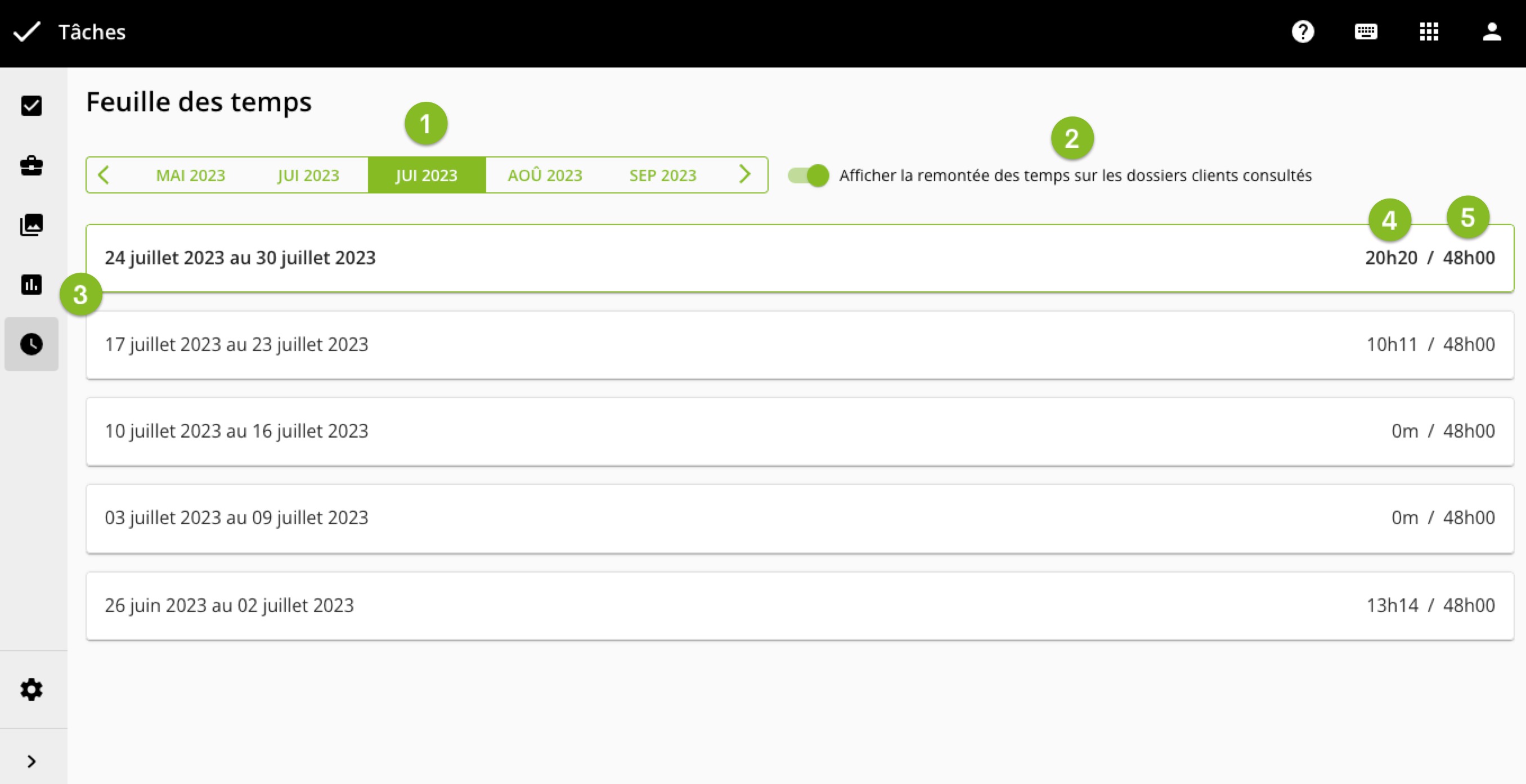
The home page of the timesheet summarizes the times entered over a week. It consists of:
- The list of months
- The option "Display suggested times on consulted companies", which allows you to display the consulted companies with the times suggested by automatic time feedback
- The list of weeks displayed from the most recent to the oldest. The current week has a colored outline
- The total times entered for the week (sum of automatic time reporting and manual times)
- The number of hours per week that the practitioner shall enter. This information is configured by the accounting firm for the practitioner logged in
On the "weekly details" page

The week details section of the timesheet allows you to view all the time information entered for that week. It consists of :
- The week's dates, with the option of displaying the previous or following week
- The total number of hours entered for the week (the sum of automatic and manual times) and the number of hours per week that the practitioner shall enter. This information is configured by the accounting firm for the practitioner logged in
- The status of the week if the time approval flow option is activated
- The list of companies in alphabetical order and the list of associated times
- Times that have been suggested are identified by being displayed in bold and orange
- The "Only suggested activity" filter displays only suggested times
- If the total number of times entered for a day exceeds the daily number of hours configured for the accounting firm or for the practitioner, the total number of times is displayed in bold and red.
- The "+" button to add a time to my timesheet
An information banner may also appear when the automatic time recovery process is in progress. In this case :
- When the automatic time recovery process is in progress, the banner is as follows:

- When the automatic time recovery process is complete, the banner looks like this:

In this case, the practitioner must click on the "update" button to update the list of companies and associated times.
Was this article helpful?
That’s Great!
Thank you for your feedback
Sorry! We couldn't be helpful
Thank you for your feedback
Feedback sent
We appreciate your effort and will try to fix the article
